Webpunch FAQ
- 🔧 Setup & Configuration
- 🕒 Punch Settings
- 🔑 Login & access
- 🆔 RFID and badge Use
- Q: What conditions must be met to punch in using a magnetic card?
- Q: I'm not able to punch in to Webpunch using my RFID tag/magnetic card due to the following error message: "Invalid card number" - why is this?
- Q: If I, for example, have a shift between 08.00 - 14.00 and punch out 14.30, I get the question of what I want to do with my overtime - why is that, and what settings controls this?
- Q: I'm not able to sign in to Webpunch due to the following error message: ”The given combination of IP 123, unitID 456 is not approved for simplified login, or manager is not set on the unit” - what can I do from here?
🔧 Setup & Configuration
Q: How do I set up an automatic Webpunch link so that I don't have to log in every time my employees need to punch in and out?
A: To set up an automatic webpunch link, two criteria need to be met:
- Create a Webpunch link for the unit you want to enable automatic login for.. That link needs to be connected to an external IP address.
- You need to have someone with a manager role selected for the selected unit. This is done from Account settings > Group management > [Desired unit] > The Manager-field.
Q: Can I change the default language of Webpunch?
A: By default, the language in Webpunch will be in English. However, there is a setting that allows you to change the language to any of those that are currently supported.
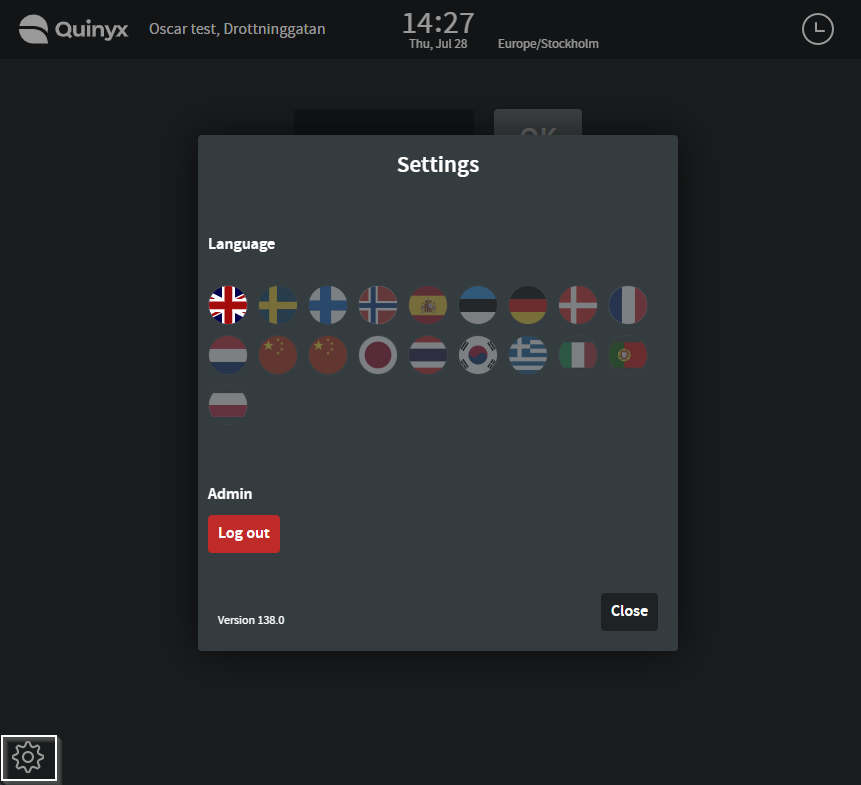
Webpunch remembers your language choice using a cookie stored on the device. If you restart the device, the cookie may be cleared, and you’ll need to reselect your preferred language.However, restarting your device for punching may clear the cookies, which could mean that you will have to select your preferred language again.
Q: Can I control Webpunch settings on a unit level?
A: No, you can't. The activated webpunch settings will be applied for all employees that punch in/out. You can however control if the user should have the ability to ignore overtime selection via the agreement template. There, you can also set up rules for punch deviation and if an absence is to be created if an employee punches in/out late or early.
🕒 Punch Settings
Q: What settings do I need to allow employees to punch in on unplanned tasks?
A: Two steps are needed to enable this functionality. First, navigate to Agreement template > Time section > tick Allow punching for tasks. Next, go to Account Settings > Webpunch settings > Punch manually > and make sure Shift has edit access.
Q: Can I disable punching in and out via the mobile app or only on Webpunch?
A: You can disable punching in and out on the mobile app via Account settings > Access rights > Mobile and staff portal permissions > Time - Punches.
Q: Can I leave comments when I punch in late/punch out early? If yes, how do I set this up?
A: Yes, it's possible to leave a comment when punching in late/punch out early. To do this, you need to enable Comment box in the Webpunch settings. This can be done in Account settings > Webpunch settings > Comment box.

🔑 Login & access
Q: I can't log in to Webpunch. What could be the issue?
A: The first step is to determine how the customer is logging into Webpunch. There are two possible methods:
- Via Webpunch URL.
- Via the manager login.
If you see something like the image below, it likely indicates that you're using a Webpunch URL.
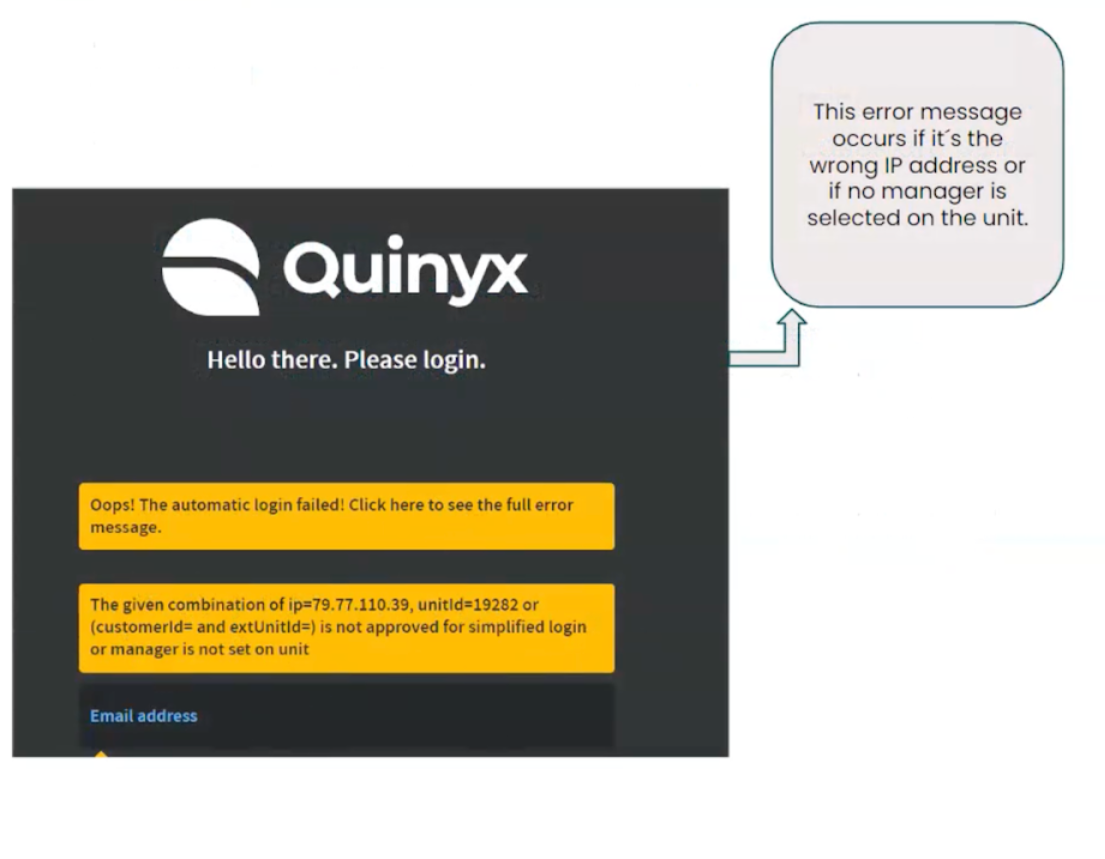
In that case, here’s how you can troubleshoot the issue:
Start by checking if the unit has a manager. Account settings > Group management > choose unit > if there is no manager, you need to add one.
Another common issue is that the IP address is not correct. Check your IP address. You can Google "What is my IP address" or ask your Quinyx superuser or IT team for help. The IP address must be static (not dynamic), which means the address does not change over time.
Q: Is there a way to prevent employees from punching into Webpunch when they have no shift scheduled?
A: No, there is currently no functionality that prevents employees from punching in through Webpunch.
Q: Can I add letters when punching in?
A: Yes. If an employee’s badge number contains letters, it is possible to add letters in Webpunch by connecting a keyboard to the tablet/computer that is used for punching.
Q: I'm getting the error message "Invalid time interval". What does this mean?
A: Usually, that would mean that you try to clock in and out within the same minute.
🆔 RFID and badge Use
Q: What conditions must be met to punch in using a magnetic card?
For punching in using a magnetic card, two conditions apply, as with an RFID badge:
- Your device for punching in must be connected to a magnetic card reader.
- The pre-coded card on the magnetic card must match the same card number on the staff card. This can be found in People > People details > Advanced details > Card number.
Q: I'm not able to punch in to Webpunch using my RFID tag/magnetic card due to the following error message: "Invalid card number" - why is this?
A: If you see this error message, it could be due to:
- The code on your RFID tag/card does not match the digits in the card number field on your employee staff card.
- Depending on the device you use for punching in, you might either have a touchscreen (for example, a tablet) with the numpad, or a keyboard connected to a computer.
If you press OK on the numpad (like you would using a tablet), Webpunch will compare the digits on your RFID tag/card against the Badge number field on your staff card. If you use a keyboard and press Enter, Webpunch will compare the digits on your RFID tag/card against the Card number field on your staff card.
Q: If I, for example, have a shift between 08.00 - 14.00 and punch out 14.30, I get the question of what I want to do with my overtime - why is that, and what settings controls this?
A: This is because the Webpunch setting Overtime is activated. When activated, it provides the employee with the option to edit their overtime. You have the option to have it paid out or added to a TimeTracker balance.
If you activate the Overtime setting, you will also get the option to activate a sub-setting called Overtime type selection. This allows the user to define how to use their overtime compensation when prompted.
In the agreement template settings under Time > Overtime, you also have the option to allow the user to ignore overtime in Webpunch.
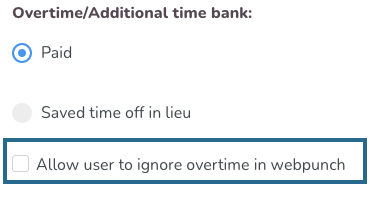
Q: I'm not able to sign in to Webpunch due to the following error message: ”The given combination of IP 123, unitID 456 is not approved for simplified login, or manager is not set on the unit” - what can I do from here?
A: If you see this error message, it's because one or two of the following criteria have not been met:
- The external IP address added to the automatic webpunch link in Webpunch settings does not match the IP address that the punch device is connected to. You can find more info on how to set up your external IP address to your automatic webpunch link here.
- No manager has been selected for the unit. See more information in the second bullet point for question 1 above.

